Learn in just a few easy steps how to create button and text click-to-tweet calls-to-action for your content!
Digest...
1) Navigate to Click to Tweet
First, you'll need to head over to clicktotweet.com, an awesome tool we use constantly at HubSpot.
2) Craft Tweet
Next, begin typing the copy of your tweet. Something to remember: When you paste a link into a tweet on Twitter or most third-party Twitter tools, Twitter automatically counts your link as 23 characters -- even if there are more than 23 characters in your tweet. Click to Tweet does not have such functionality. So, you'll need to shorten your link ahead of time.
3) Hyperlink Text
Once your copy is all set, click the "Generate Link" button to create a custom link. Then, copy the generated link from the "Here's your URL" field and hyperlink the text you want shared.
How to Craft a Button Click-to-Tweet CTA
1) Create Custom Button
First, you'll need a social media image and/or button to link to. If you don't have time to design or create one, have no fear! We have an array of pre-built social media icons in our collection of 135 free icons you can download and use in your ebooks, blog posts, and other content.
2) Craft Tweet
As per the instructions above, go to clicktotweet.com and craft your tweet.
3) Hyperlink Button
Click the "Generate Link" button to create a custom link and copy the generated link from the "Here's your URL" field. Instead of hyperlinking text, though, insert your social media icon into your blog post, ebook, or website, and simply hyperlink it with the link generated from Click to Tweet.
___________________________________
-Receive a FREE daily summary of The Marketing Technology Alert directly to your inbox. To subscribe, please go to http://ineomarketing.com/About_The_MAR_Sub.html (your privacy is protected).
-If you like this scoop from The Marketing Technology Alert (brought to you by iNeoMarketing), PLEASE share by using the links below.



 Your new post is loading...
Your new post is loading...

![How to Generate Click-to-Tweet Links for Your Content [Quick Tip] - HubSpot | #TheMarketingAutomationAlert | The MarTech Digest | Scoop.it](https://img.scoop.it/uFTih8IWR5iaGYN4BP2GonCypPtktPfVAn033ftACFA=)

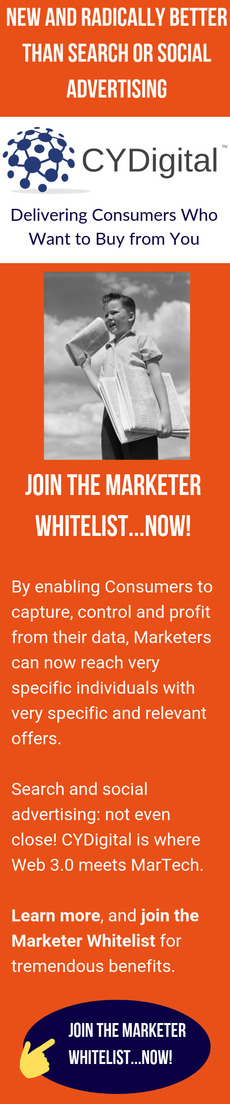
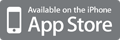
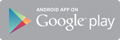



DO NOT FORGET to include social media sharing icons in your emails: http://sco.lt/6XgUwD
Some of the most practical advice consistently comes from HubSpot.